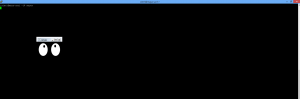To learn more about creating an X Windows session with taki please check out this tutorial.
If you are having difficulties starting an X Windows session, here are some simple tips that can help you to debug the issue (most information/ideas taken from here):
1. Check to see if the environment variable $DISPLAY is set up:
$ echo $DISPLAY taki-usr1:127.0
If this variable is not set it means the X Windows environment is not set up correctly, make sure that you are using the ‘-Y’ option with ‘ssh’. Make sure you have an X Windows server running in the background and the client you are using is setup to use X Windows. You could manually export the display value by:
$ export DISPLAY=localhost:0.0
Now try to ssh -Y to the remote session.
2. Check to see if you have available storage in your homespace with the following command (keep in mind a blank space or a zero is unlimited):
$ quota -fs /home Disk quotas for user test (uid 97138): Filesystem blocks quota limit grace files quota limit grace xfs2:/mnt/xfs2/home 383M 10240M 10240M 12611 0 0
3. Make sure your .Xauthority file is owned by you:
$ echo $USER test $ ls -l ~/.Xauthority -rw------- 1 test pi_whoever 2697 Feb 24 09:41 .Xauthority
4. Delete your .Xauthority file (or rename it) as it may be corrupted, a new .Xauthority file will be created on login:
$ rm ~/.Xauthority # removing the .Xauthority file $ mv ~/.Xauthority ~/old_Xauth # renaming the .Xauthority file
5. If you are using Ubuntu 20.04, you can follow these steps.
To test if any of these solutions work, try running the simple X Windows program ‘xeyes’:
If none of these solutions work, please feel free to submit a ticket here.